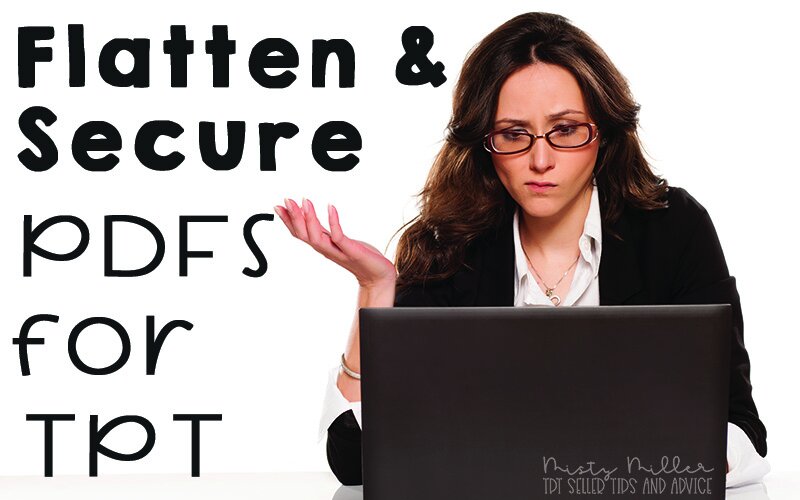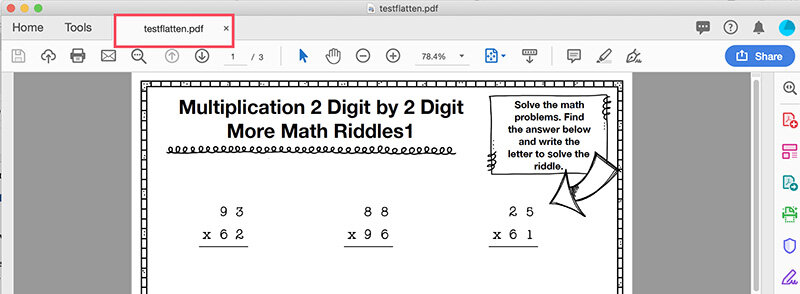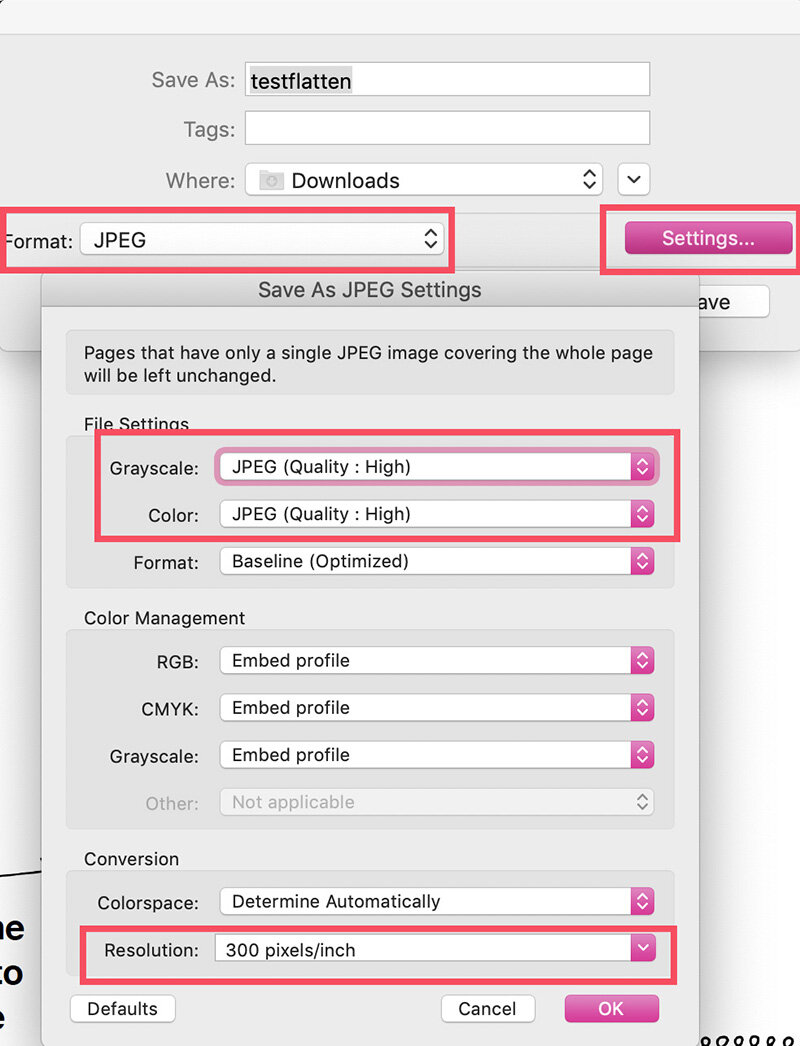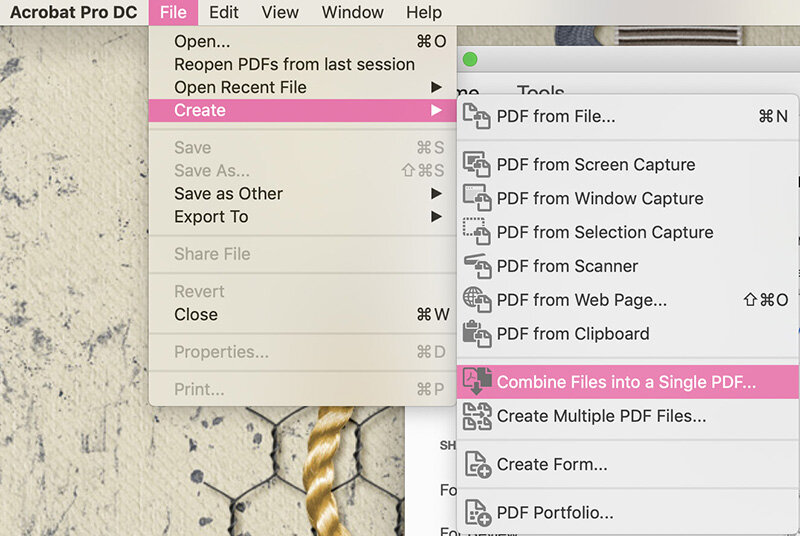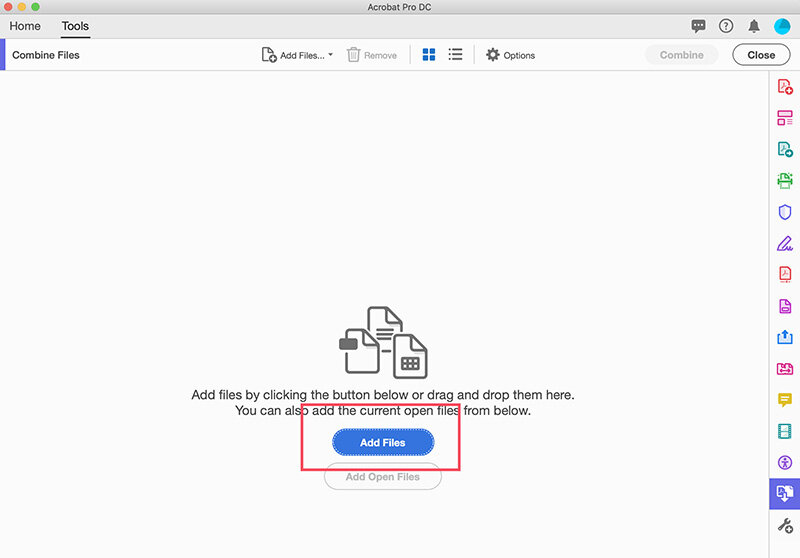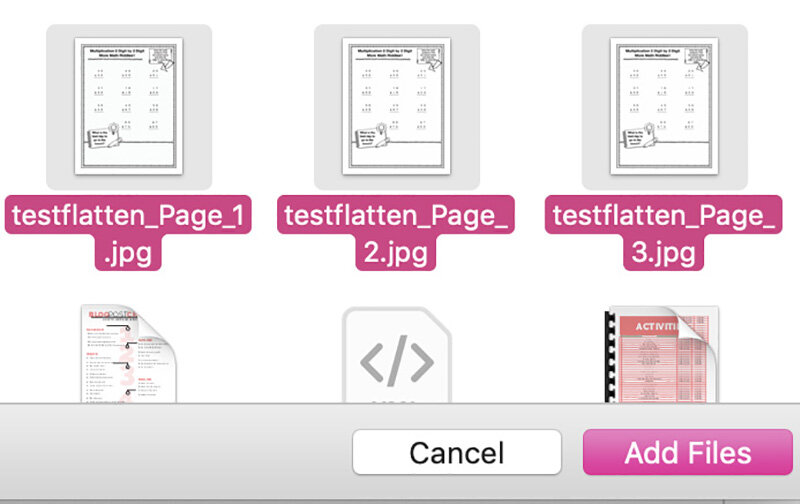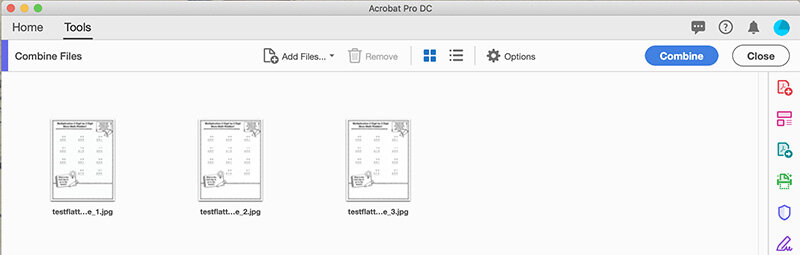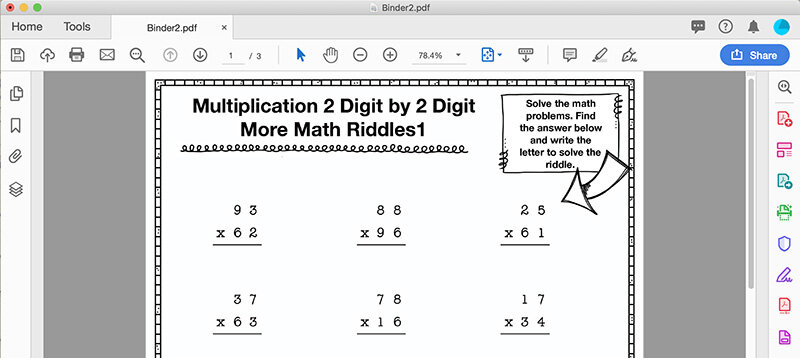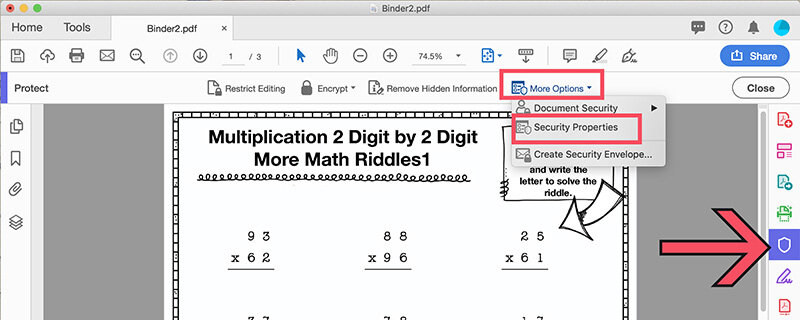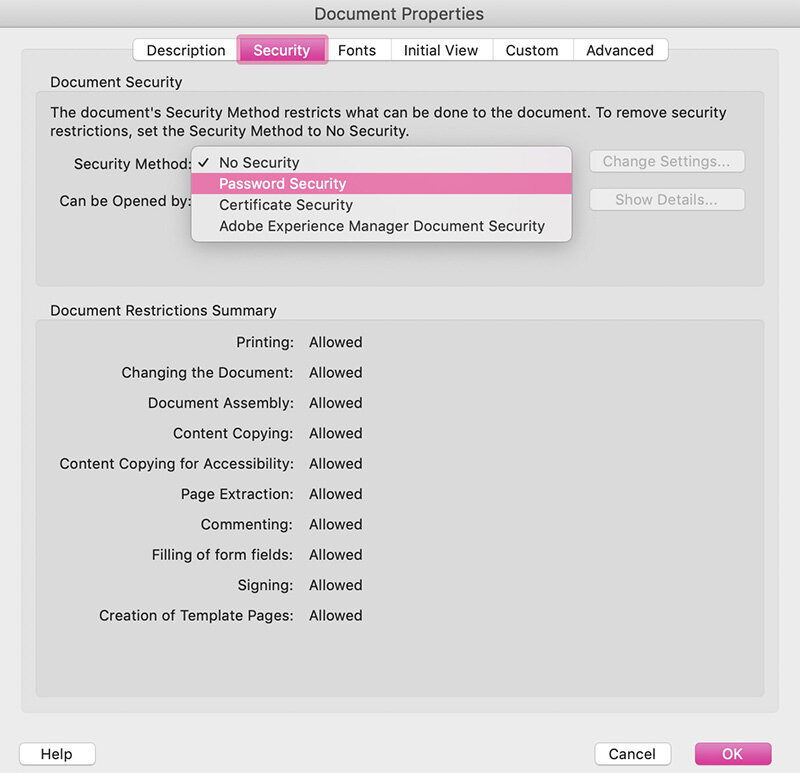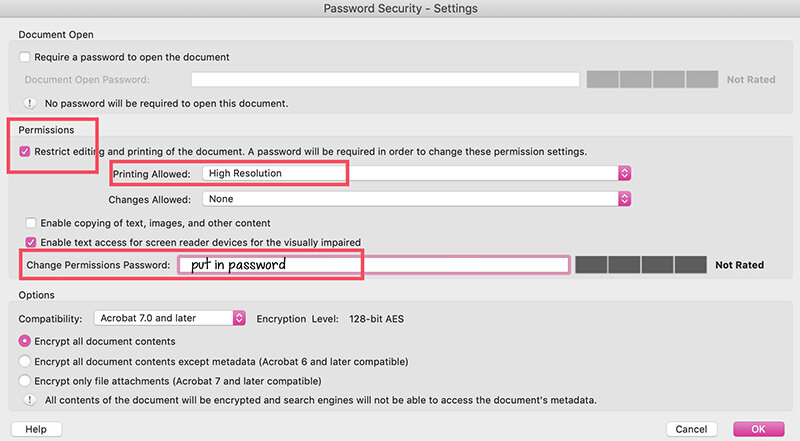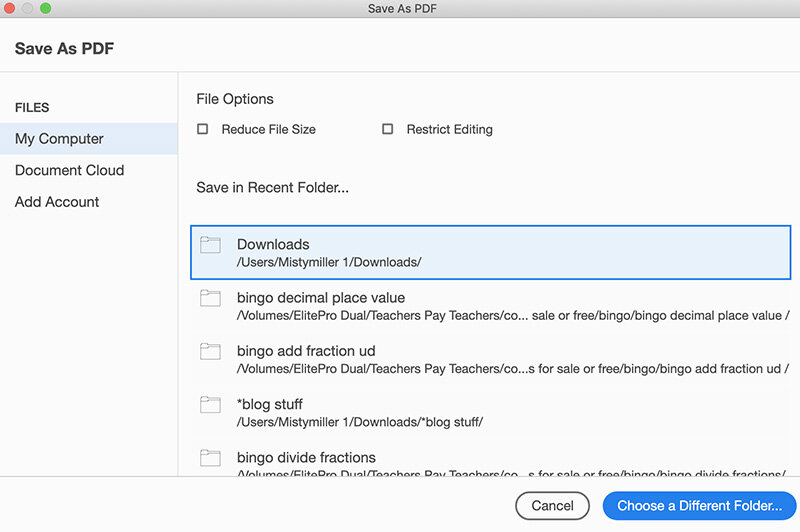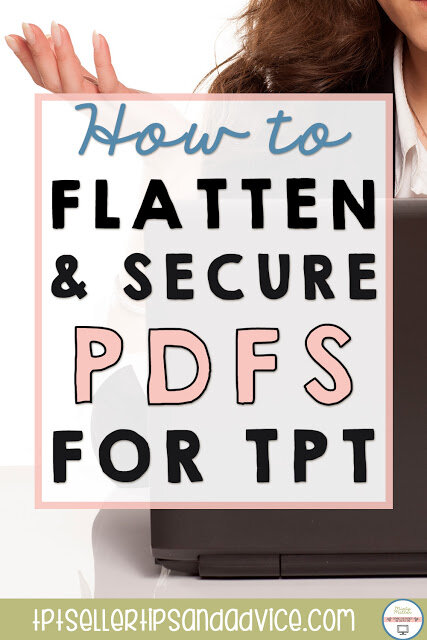How to Flatten and Secure Your PDF for TPT
There are many ways you can flatten and secure your TPT products that are in a PDF format. I'm giving you step-by-step directions for using Adobe Acrobat.
Flattening and securing? What does that even mean and why do I need to do it?
Sometimes you hear terms floating around and you wonder what in the world you are supposed to do. Questions start zipping around your brain faster than Harry Potter finding the snitch. Flattening and securing are two of those terms that can get you all worked up. No worries! I'm going to walk you through the simple step-by-steps and show you how you can flatten and secure your TPT resource PDFs using Adobe Acrobat. This tutorial will at least stop this particular flow of questions zipping around in your brain.Let's first talk about the meaning of those two terms.
- Flattening means to merge everything on a page into one layer. This helps keep clipart from being lifted directly from the page. Many TPT clipart artists require their art to be flattened on the background. Be sure to read the Terms of Use of the artists you are using.
- Securing means to password protect from being copied or modified.
So how do we flatten and secure?
This method is for Adobe Acrobat. There are other methods out there depending on what program(s) you are using.Step 1: Create your resource in your program of choice and save it to a PDF.
Step 2: Open your PDF in Adobe Acrobat.
Step 3: Go to File > Export PDF > Image > JPEG.
Step 4: Click on Settings next to JPEG and change your settings. Set your JPEG setting to High Quality and your Resolution to 300 pixels/inch. Then save. The jpgs will download to your computer.
**If you get this error - "The document could not be saved. A number is out of range." Follow these instructions before saving to jpgs.
↣ Open the PDF in Acrobat.
↣ Choose File > Export to > PostScript
↣ Save As PDF > enter a different name for the file > Save
↣ Open the folder where you saved the PostScript file. Right-click the file and choose Open with Adobe Acrobat Distiller. Acrobat Distiller converts the PostScript file into a PDF file. The PDF file is saved in the same folder.
↣ Now you can open that PDF in Acrobat and save to jpgs.
Step 5: Click on File > Create > Combine Files into a Single PDF.
Step 6: Click Add Files. Choose the jpgs from your computer. Click on Combine.
You now have a flattened PDF.Note: Some people like to use the Flattener Preview. Just be aware that using that method does not always flatten the entire page. The steps will take just a little longer but your page will be flattened.
It's now time to secure your PDF.
Step 1: Go to Protect > More Options > Security Properties
Step 2: On the Security Tab next to Security Method, choose Password Security.
Step 3: Under Permissions,
- click the top box in that section.
- Printing Allowed > High Resolution
- Changes > None
- Change Permissions Password > Put in a password. Click OK.
- Verify the password.
You now have a secured PDF.
Hopefully this will help those of you using Adobe Acrobat to flatten and secure your PDFs for TPT.