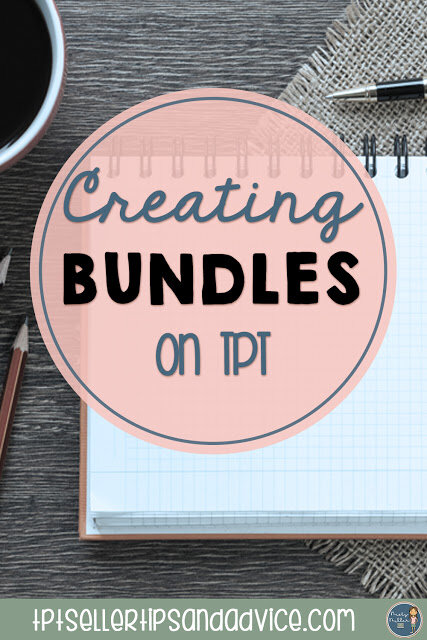Bundling Your Products
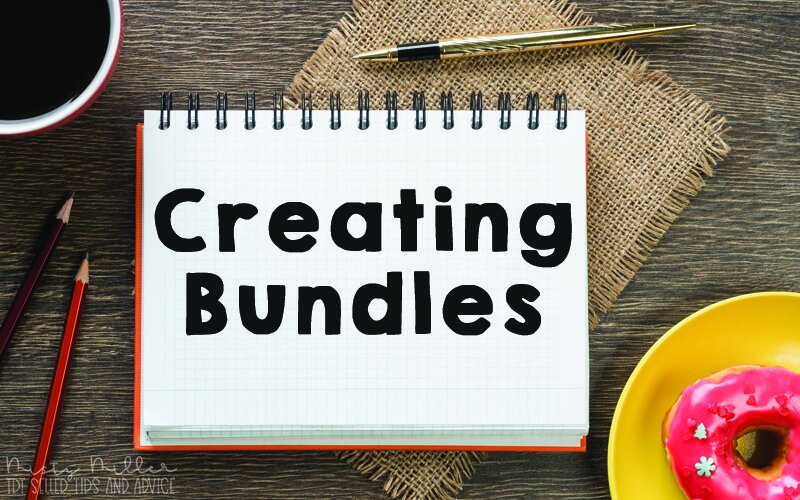
After making several products, you can bundle these smaller products together. Products can be grouped together in a bundle in a few different ways.
✧ Grade Level Bundle - a selection of products from your store that fit a specific grade level such as 2nd grade or 6th grade.
✧ Subject Specific Bundle - a selection of products from your store that are all the same subject such as Reading or Social Studies
✧ Skill Specific Bundle - a selection of products from your store that are all the same skill such as fractions or part of speech
✧ Product Line Bundle - a selection of products from your store that are all the same type of product such as Bingo games or Reader's Theater
✧ Seasonal or Holiday Bundle - a selection of products from your store that are all the same season/holiday such as Winter or Valentine's Day
✧ Pair or Small Group Bundle - two or three resources that are often purchased together
Using the New Method of Bundling:
Once you decide how you want to bundle your products, it's time to put them together and upload. TpT has made it easy to do with the use of their bundling tool. You go to your Dashboard and click on Add New Product. In the new screen, click on Bundle of Resources.
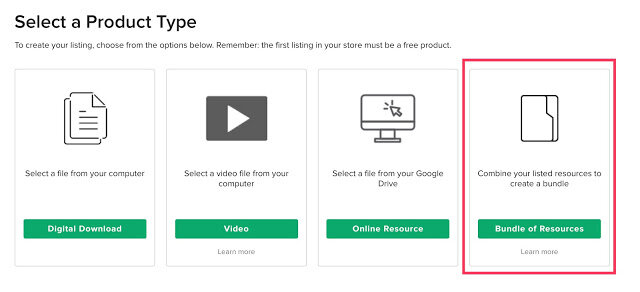
Then you are ready to create your bundle. You will see a screen that looks just like the normal upload screen. The difference is that you have a link to click that says, "Select resources to include". Click on that and choose your resources.
If you have an existing bundle that you want to change to the TPT bundling system, be sure you have bundle in the title. Then go to your My Product Listings page. In the upper left hand of the sidebar, you'll see Attention Needed>Upgrade Bundles. You can click on that and find the bundle to upgrade.
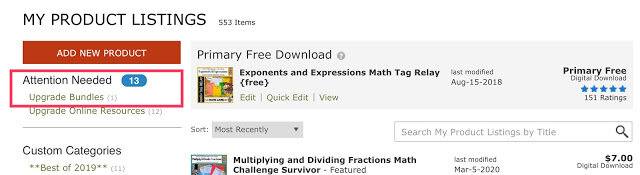
Using the Old Method of Bundling:
If you want to put together a bundle the old way, here are the directions.
To put them together, I find the best way is to put the resources in a folder and ZIP the folder. I do make a new cover for the bundle and create a preview that shows a few things in the bundle.
To zip (or compress) your folder on a Mac, put your resources in the folder and right click. Choose "Compress" and it will zip the folder. You can also just highlight the resources you want to put together and compress them that way. It will put them in a folder. You will need to rename the folder as it calls the zip "Archive".
To zip (or compress) your folder on a PC, put your resources in the folder and right click. Choose "Send To" and then "Compressed (zipped) Folder".
Once you've uploaded your new bundle, the description will need things added to it. Be sure to hyperlink between the bundle (link to individual resources) and the individual products (link to bundle). This will help alleviate confusion on the buyer's part.
Another thing to add to your description is the file type that your individual products are in. Are they PDFs, Powerpoints, or another type of file? Make this clear in your description (towards the top if possible) so buyers know.
Pricing Bundles:
Pricing bundles can be tricky. Most people do somewhere between 20-30% off the total price. I have a range of 20-40% off based on total price. It's up to you but be consistent in how you price. The TPT bundling system will not allow you to do a discount of less than 50%. You really don't want to price that low anyway.
Other Tips & Info using the TPT Bundling System:
✧ Each bundle can have up to 400 resources with a 2 GB limit for the bundle.
✧ Each resource can be in up to 15 different bundles.
✧ You do need a preview for a bundle even though the individual resource previews will be in the listing.
✧ You should still put in thumbnails.
✧ If you update a resource, the resource is automatically updated in the bundle.
✧ If you change the price of a resource that is in a bundle or you add a resource to a bundle, you will need to adjust the price and page numbers.
✧ The individual resources will show on the bundle listing and the bundle will show in the individual listing.
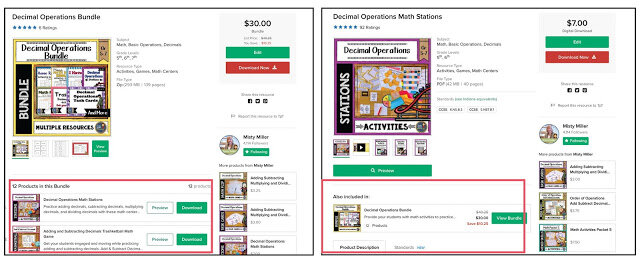
Growing Bundles:
One last word on Bundles. You can make Growing Bundles. This is where you start the bundle with a couple of products and add to it as time goes on. Usually, the price starts low and is raised over time.
✧ If you are doing a Growing Bundle and provide a timeline for additions to the bundle, be sure you meet those deadlines! It is bad business to give a timeline and not meet it. Buyers tend to get frustrated with that.
✧ You can make a growing bundle without deadlines. Just don't call it a growing bundle. I do that. If I have a bundle and I create a new product that would fit in that bundle, then I add it and raise the price. This way I have no deadlines.
✧ Anything you add to a bundle all previous purchasers will receive for free.